Enhancing Trading Outcomes with TradingView Features
Utilize TradingView’s powerful interface to enhance your trading efficiency. Leverage its automated features to implement personalized strategies that boost your performance. The service provides robust tools that support comprehensive analysis and decision-making.
Develop scripts using TradingView’s native language, Pine Script, to create tailored indicators and alerts. This coding environment allows for seamless customization that aligns with your trading style. Crafting your own indicators can reveal unique market insights and improve entry and exit points.
Integrate advanced tools offered by TradingView, such as the comparison feature, to analyze multiple assets simultaneously. This solution simplifies identifying trends and divergences across different markets. By streamlining your analysis process, you can make informed trading decisions faster.
Make full use of social features to connect with other traders and share your strategies. Observing the strategies of experienced users can provide fresh perspectives and inspire your development process. Engaging with the community enhances your learning and improves your overall trading acumen.
Utilizing TradingView Pine Script for Custom Indicator Development
Begin creating custom indicators by leveraging TradingView’s Pine Script. This coding language offers an intuitive interface for users looking to develop unique trading strategies. Initiate your project by accessing the Pine Editor on the TradingView platform, where you can write and test your script in real-time.
Utilize basic syntax to define your custom logic. For instance, to create a simple moving average (SMA), use the following code snippet:
pine
// Custom SMA Indicator
//@version=5
indicator("My Custom SMA", overlay=true)
length = input(14, title="Length")
smaValue = ta.sma(close, length)
plot(smaValue, color=color.blue, title="SMA")
This snippet prompts users to input their desired SMA length while displaying the average on the chart. The coding environment allows real-time testing of changes, enhancing your development speed.
Incorporate algorithmic logic to refine your indicators. For instance, you can combine multiple conditions to create more complex strategies, like integrating RSI with your SMA:
pine rsiValue = ta.rsi(close, length) longCondition = ta.crossover(close, smaValue) and rsiValue < 30 shortCondition = ta.crossunder(close, smaValue) and rsiValue > 70 bgcolor(longCondition ? color.green : na, transp=90) bgcolor(shortCondition ? color.red : na, transp=90)
This code highlights areas indicating potential buy and sell signals directly on the chart, helping traders make informed decisions.
Experiment with various built-in functions and oscillators to add depth to your custom scripts. TradingView’s extensive documentation provides a wealth of examples and reference points, facilitating an efficient learning curve for new users.
Optimize your custom indicators by backtesting them within TradingView’s robust environment. Use the strategy tester feature to evaluate performance metrics and refine your approach based on historical data.
Using Pine Script for custom indicator development transforms your trading system, providing personalized insights aligned with your trading objectives. Embrace the tools and capabilities TradingView offers to enhance your decision-making process effectively.
Implementing Backtesting with TradingView Scripting Tools
Begin with TradingView’s Pine Script, a powerful tool for developing custom trading strategies. Start coding by defining your logic through functions, variables, and algorithms to create a robust trading system. Use the `strategy` keyword to guide your script in backtesting.
Integrate conditions for entry and exit points effectively. For example, utilize built-in functions like `crossover` to detect signals. This enhances your strategy’s precision, allowing you to simulate trades against historical data seamlessly.
Leverage TradingView’s backtesting service by selecting the relevant timeframe and market data. Apply your script, then analyze the performance metrics provided, such as profitability and drawdown. Adjust your algorithmic logic based on insights gained from the results.
Implement custom indicators alongside your strategy to improve decision-making. Tools like moving averages or RSI can provide additional context for trades. Embed these into your Pine Script for an all-encompassing solution to your trading challenges.
Programming with Pine allows for flexibility. Utilize arrays and loops for advanced strategy development, enhancing your code’s ability to handle complex scenarios. This also enables you to iterate on your strategies efficiently, refining them continually.
Document your script thoroughly, making the logic clear for future revisions. Comments within the Pine Script can guide your thought process and facilitate development. When backtesting, revising your code based on thorough analysis leads to better trading results.
Test your strategies against varying market conditions to ensure robustness. Analyze how your system performs in different scenarios, adjusting the parameters as necessary. This proactive approach can significantly improve the outcomes of your trading endeavors.
Consider sharing your scripts within the TradingView community. Engaging with fellow traders can provide new insights and techniques. Collaboration often leads to finding innovative solutions that enhance your trading strategies.
Creating Automated Trading Strategies on TradingView
Utilize Pine Script to develop your automated trading strategies on TradingView. This programming language is designed specifically for creating custom indicators and trading strategies on the platform. Begin by understanding the foundational elements of your strategy and the specific market logic you want to implement.
When coding your strategy, define your entry and exit conditions clearly. Use the strategy.entry and strategy.close functions to specify how your trades initiate and terminate. Utilize various indicators within Pine Script, such as moving averages or RSI, to frame your decision-making process.
Backtesting is crucial for validating your algorithmic strategy. After writing your script, use TradingView’s built-in backtesting service to evaluate how your strategy would have performed historically. Adjust your parameters based on the results, ensuring that your logic remains robust under various market conditions.
Consider incorporating risk management techniques in your code. Set stop-loss and take-profit levels using strategy.exit. This approach enhances your trading discipline and helps manage potential losses. Custom scripts can also allow for dynamic position sizing based on your account size and risk appetite.
Experiment with the TradingView interface to visualize your strategy’s performance. Utilize the strategy tester to analyze key metrics, such as profit factor and drawdown, to refine your automated solution. Monitor these statistics regularly to adapt your strategy to evolving market dynamics.
Collaborate within the TradingView community to share your scripts and gain insights. Engaging with other traders can provide new perspectives and enhance your coding skills. Explore existing public scripts to learn from others’ logic and implementation techniques.
Creating automated trading strategies on TradingView can significantly enhance your trading results. By leveraging Pine Script for coding, conducting thorough backtesting, and utilizing effective risk management, you position yourself to make informed trading decisions with confidence.
Developing Algorithmic Trading Code in TradingView Pine Script
Begin coding your algorithmic trading strategy by utilizing TradingView’s Pine Script, a custom scripting language designed for traders. This environment offers robust tools for developing, backtesting, and deploying trading systems.
Here’s a step-by-step guide to streamline your process:
- Define Your Strategy: Start with clear logic for your trading decisions. Outline the conditions under which you will enter and exit trades. For example, « Buy when the MACD crosses above the signal line » or « Sell when RSI exceeds 70. »
- Set Up the Script: Open the TradingView interface and create a new script. Utilize the Pine Script editor to begin coding your trading logic. Ensure you use proper indentation and comments for readability.
- Implement Indicators: Use built-in indicators or create custom ones to enrich your strategy. For instance, you might incorporate moving averages or oscillators for enhanced analysis.
- Backtest Your Code: Once your script is ready, run backtesting to evaluate its performance over historical data. TradingView provides a built-in backtesting service that allows you to simulate trades based on past market conditions. Adjust parameters as needed.
- Optimize Parameters: Use TradingView’s optimized coding tools to fine-tune your strategy. Experiment with different values in your variables and rerun the backtests to identify the most profitable setups.
As you develop your algorithm, remember to continuously refine your coding. Keep the script as lean as possible while ensuring that it captures all the necessary trading logic. Test and retest to confirm the reliability of your automated solution.
For more information and resources related to Pine Script coding, visit tradingview.
Exploring the TradingView Coding Environment for Performance Enhancement
Utilize TradingView’s Pine Script to create automated trading strategies. This feature allows for efficient development and testing of custom algorithms directly within the TradingView platform. Start by writing your logic using the Pine programming language, which is tailored specifically for crafting trading scripts.
In this coding environment, you can backtest your strategies seamlessly. This helps in evaluating their effectiveness against historical data. Consistent refinement of your code based on backtesting results will lead to improved performance over time. The TradingView interface makes it easy to visualize these outcomes through customizable charts.
Consider implementing different parameters in your scripts to optimize strategy performance. TradingView allows for dynamic input variables which can adjust strategy logic without rewriting major portions of your code. This flexibility is key for real-time adjustments based on market conditions.
To enhance your development process, take advantage of community scripts available in the TradingView library. These resources often include proven algorithms that can be modified to fit specific needs. Sharing and collaborating with other traders on TradingView can provide new insights and solutions to common trading challenges.
| Feature | Benefit |
|---|---|
| Pine Script | Custom strategy development |
| Backtesting | Evaluation against historical data |
| Dynamic Inputs | Real-time adjustments |
| Community Scripts | Collaboration and resource sharing |
For more information on TradingView’s scripting capabilities, visit the official Pine Script reference at TradingView Pine Script Documentation.
Maximizing Trading Outcomes with Custom Strategies on TradingView
Utilize TradingView’s Pine Script to create tailored strategies that align with your trading goals. This programming language enables seamless integration into the TradingView interface, allowing you to code and implement custom logic efficiently.
Begin by developing an algorithmic strategy that addresses specific market conditions. Identify key indicators and events that influence price movements, then translate these into a script using Pine’s syntax. The clarity of Pine Script allows you to test various trade scenarios and optimize parameters with minimal effort.
The platform offers robust backtesting tools, enabling you to evaluate your strategy against historical data. Analyze performance metrics like drawdown, win rate, and profit factor directly within the environment. Fine-tune your code based on backtesting results to enhance your approach.
If automation is a priority, consider integrating TradingView with external services. Use webhooks to trigger trades based on your custom script’s alerts. This automated execution can significantly improve your response time to market changes, providing a competitive edge.
Regularly revisit and refine your coding practices. Stay informed about updates in Pine Script, which can introduce new functions or improve existing capabilities. Continuous development of your strategies ensures they remain relevant and effective in changing market environments.
Leverage TradingView’s community features to share your strategies and gain insights from other traders. Collaborating within this vibrant ecosystem can inspire innovative ideas and enhance your coding skills, ultimately leading to more successful trading outcomes.
Q&A:
What features in TradingView can help me optimize my trading results?
TradingView offers a variety of features that can significantly enhance your trading experience. Key features include customizable charts, technical indicators, and tools for drawing and annotating charts. The platform also allows for backtesting trading strategies using historical data, helping traders evaluate the effectiveness of their approaches before implementing them in live markets. Additionally, TradingView supports community-driven strategy sharing, enabling users to learn from others and possibly adopt successful trading methods.
How does TradingView’s Pine Script programming language work?
Pine Script is a domain-specific language specifically created for financial trading analysis in TradingView. It allows users to write their own custom indicators, strategies, and alerts. The syntax is straightforward, making it accessible for those who may not have extensive programming experience. You can create scripts to automate trading strategies or develop complex indicators that fit your unique trading style. The platform provides comprehensive documentation and examples to help users get started with scripting in Pine Script.
What tools does TradingView offer for developing custom trading strategies?
TradingView provides a robust scripting environment for users to develop custom trading strategies. Alongside Pine Script, traders can utilize a library of built-in indicators and functions to streamline their coding process. The backtesting feature allows users to apply their strategies against historical market data, providing essential insights into potential performance. Additionally, traders can employ the TradingView community’s resources, where experienced users often share their strategies and offer feedback on others’ work.
Can I automate my trading using TradingView’s Pine Script?
Yes, you can automate trading with TradingView using Pine Script, although it is important to understand that this is primarily used for backtesting and generating alerts rather than executing trades directly. While Pine Script allows for the creation of strategies that signal buy or sell points based on defined criteria, executing these trades automatically typically requires integration with external trading platforms or brokers that support API trading. Traders often set alerts based on their Pine Script strategies and manually execute trades or use additional software for full automation.
What is the importance of backtesting in TradingView’s Pine Script feature?
Backtesting in TradingView using Pine Script is crucial because it allows traders to evaluate the viability of their trading strategies against historical price data. By simulating trades based on past market conditions, traders can assess the performance metrics such as profit factor, drawdown, and win rate without risking real capital. This process helps in refining strategies, identifying potential flaws, and boosting confidence before implementing live trading. Effective backtesting can greatly increase the chances of a successful trading endeavor.